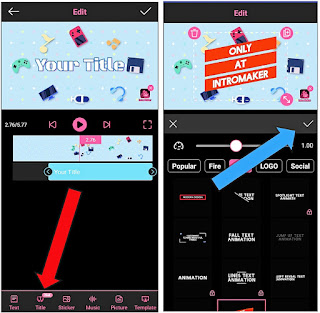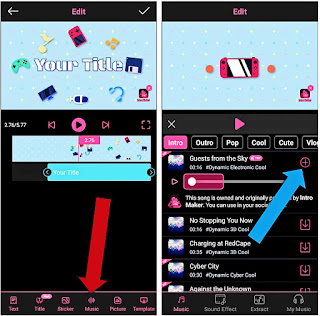If you are making youtube videos and you want to make your personal intro while editing it, in this post I will show you how to easily make intro video for youtube.
You can use app for make intro like sxxov intro maker & renderforest intro maker
But in this post i will explain for make Intro using "Intro Maker".

• Make Awesome Intro !
To easily create an intro video you will first need "Intro Maker" the app shown by the arrow in the image above which you can get from the play store.
• If you want to add this type of animated title to the intro, first select the title name shown by the red arrow in the image above.
• To add a subscribe logo you must first select the option named sticker as shown by the red arrow in the image above.
• Let us know first, what are the features of "Intro Maker" app for making intro ?
✓ Up to 4000 INTRO TEMPLATES :-
• Various themes like, Game, Music , Vlog, Promo, Aesthetic, Birthday, Offline etc.
• Various styles like Cartoon, Cute, Cool, Glitch, Kawaii, 3D, Cartoon, Dynamo, Esports, Diamond etc.
✓ Including Categories like :-
• Game Intro
• 3D Intro
• Outro & Ending
• Animation title for Youtube
• Vlog Intro
• Glitch text animation
✓ You can add sound effects like :-
• Intro, Pop, Dynamic, Travel, Cinematic, Fresh, Vlog, etc.
• Up to 120 no copyright sound effects.
✓ Text customization like :-
• 20+ preset text layout for choice
• Customize texts by editing fonts, shadow, stroke, animations.
• 120+ awesome fonts for choice.
• 20+ animations for making stunning intros.
=>Also read :
How to make intro using "Intro Maker" ?
Following steps we will discuss :
Step : 1 - Customize text
Step : 2 - Add Animated title
Step : 3 - Add Stickers & logo
Step : 4 - Add Sound effect
Step : 5 - Export your intro
Step : 1 - Customize text
First of all, Open "intro maker" app, There you will see the following interface where you will see templates for creating intro in different categories like this image :
• Now you need to do the customize text using the tools shown by the circle in the image above.
- Text layout : With the help of this tool you can change the layout of the text and make it attractive, as shown in the red circle in the image above.
- Text Design : With the help of this tool you can change the font style of your text. There are many text styles available, which are shown to you by the blue circle in the image above.
- Text Animation : With the help of this tool you can animate the text which includes many types of animation such as pop, slide, spin, zoom in, fade etc. Which is shown by the green circle in the image above.
Step : 2 - Add Animated title
If you want to use an animated title instead of text in intro, you can use this tool to have an animated title or title effect of different categories like fire, title, logo, social, busines, promo, Christmas.
• If you want to add this type of animated title to the intro, first select the title name shown by the red arrow in the image above.
• With this tool you can add different types of animated titles & animated logos and much more. After adding, you need to click on the "✓" sign indicated by the blue arrow in the image above to add it.
Step : 3 - Add Stickers & logo
Now if you want to have subscribe logo and bell icon for youtube channel you can add different types of logo and sticker during your intro with this tool.
• To add a subscribe logo you must first select the option named sticker as shown by the red arrow in the image above.
• After opening this tool you will see different types of stickers from which you can select the sticker and click on the "✓" sign shown by the blue arrow in the image above so that the logo will be added and you can resize it and set it perfectly in intro.
Step : 4 - Add Sound effect
Once your intro is done you will now have to apply the sound effect. So that your intro becomes complete.
• To add sound effects to intro you need to click on the "music" option shown by red arrow in the image above.
• After opening this tool you will see different types of sound effects from where you can choose the sound effects according to your category such as, intro, outro, pop, cool, cute, vlog, simple, etc.
• After selecting the sound effect you now need to click on the "+" icon shown by the blue arrow in the image above to add the sound effect to the intro.
Step : 5 - Export your intro
Once you have created an intro using all the above tools you will have to export your intro.
• To export an intro you have to click on the "✓" sign indicated by a red arrow in the image above so that your intro can be exported.
Now you can put the intro at the beginning of your YouTube video.
Enjoy your Intro !
Tags:
Application info