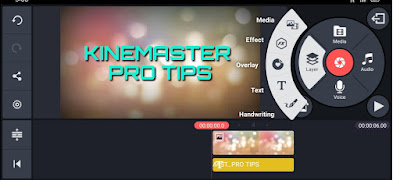If you are fond of video editing then this post is just for you. I am show in this post how to improve video editing using kinemaster by some tips.
We watch videos many times a day for entertainment but it takes a lot of effort to make this video. Although making a video is easy but good editing is hard, I will give you tips so that you can do video editing easily.
So many softwares are used for video editing but in this post I will tell you the tips of Kinemaster video editing.
People's also ask,
How to Edit Video in Kinemaster ?
Select Perfect Ratio
When you click on the plus icon, you will see in front of you where you want to edit according to the ratio.
But don't select any ratio you like. If you want to do landscape editing, you have to select (16: 9 )Ratio
Otherwise You can select 9:16 ratio.So that no problem occurs during editing.
Accurate Trim Your Scene
We often do not trim enough in the video while editing so the video does not look attractive. As we make comedy videos, we have to trim the comedy scenes accurately.
Thus trimming the scene of the video and making it look perfect.And can be cut by "Split it playhead" option to cut between video.
Use Effects Between Trim
Add suitable Background music
When we are doing video editing, any video should have a suitable background song so that we can enjoy the music along with the video. Because if the background song is not good, then watching the video is not particularly fun, so it is better to add a background song as well.
To add a background song we can add a song in kinemaster through the option called audio on the right.
If there is already sound inside your video, mute it because if we do not mute it, both the sound of the video and the background song will be mixed and editing will not be done properly.
Use Chroma Key Feature
Chroma Key is one of the best feature in KineMaster for video Editing.
First of All need a green screen Video For use Chroma-Key let the characters are extracted from the original background also you can add the background of another video. These features are mostly Use youtuber's , Gamers , Funny stickers like Laughing mister etc.
So , you can Change Character background by Chroma Key function.
Export High Quality video
With all these things in mind, we do good video editing, but after video editing, when we export the video, we have to make sure that its quality is good or not.
If you want a very good quality video, 1080p is suitable for you.But the storage of that video will be very high. If you want to export a video with high quality that prevents less storage, then 720p is best for you.
So , I hope you find the video editing tips in Kinemaster helpful. Although I have worked hard to write the points of this post, if you like my post, please let me know in the comments.
Very thankful for Read My post , thank you.
_______________________
If you Want to watch funny short videos, also read this post for best short video apps :
Top 5 short video apps in india