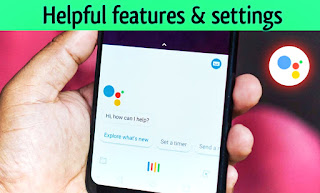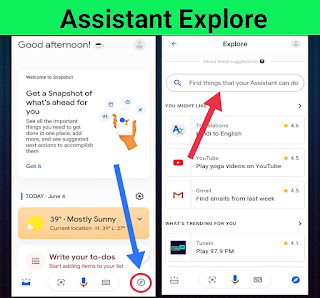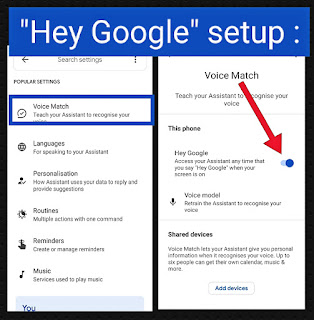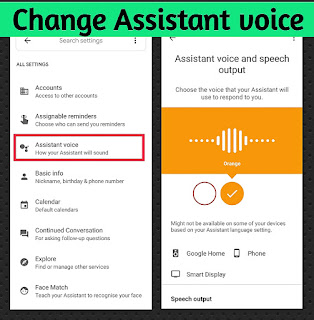In this post I will tell you about the features of google assistant and some settings that may be helpful to you If you do not know about this setting and feature, you will not be able to use it easily.
Throughout the day you will need your mobile somewhere to be helpful and it will also help somewhere. You should use google assistant for more information or help from mobile so that you have more easy,
• but Before that let us know what is google assistant ?
Google Assistant is part of Artificial Intelligence, also known as Virtual Assistant, developed by google that available for mobile & smart devices etc.
• How to open it ?
When we long press the home key in mobile, google assistant opens or we can open google assistant through "Hey google" setup which I will tell you in this post.
So, now let's learn about some of the features and settings of google assistant that can be helpful to you.
What We will discuss the points for google assistant features & settings ?
• Google Assistant explore
• Google lens
• "Hey Google" setup
• Set your nick name
• Change Assistant voice
• Change Assistant language
• Google Assistant explore
When we open google assistant, we will see an interface similar to the image above. You will see a window open by clicking on "Explore" as shown by the blue arrow in the above image
In google assistant explore we can find out what google assistant can do.
There you can find out in the search bar what you want to do, shown by the red arrow in the above image.
From there you will get options like what's new for you, manage messages, manage shopping lists, find food and drink, manage photos, convert units, manage phone calls, etc.
• Google lens
In Google Assistant you can search by taking a photo of any product or any object near of you through "Google Lens" and get similar results.
• To open google lens you will find a square icon at the bottom of Google Assistant from where you can open google lens. After opening it you will be asked to search for image then you can take photo of your favorite object and get search result easily.
• "Hey google " setup
you can open google assistant by speaking through "hey google" setup that Also called "voice match" setting in Google Assistant.
In this setup you can open Google Assistant when you say "Hey google" or "ok google ", and ask your question easily.
• To do this setup you have to go to google assistant settings where you have to select the highlighted option in the image above i.e. "voice match", after tapping on it you will see a menu named hey google in image shown by red arrow Will have to be turned on, When it is turned on, you will have to set your voice recognize, where speaking "hey google" and "ok google " will set your voice and here your set up will be completed.
Now you able to use this feature !
• Set your nick name
You can set your nickname with the help of google assistant, which will call you by your nickname whenever you ask google for your name.You can also set your birth-date with the name.
• You can set your name by calling google assistant call me "your name" to set your nickname, where you have to say your nickname instead of "your name".
• In google assistant you have to set the birth date, select the "basic info" name option in the settings from where you can set the birth date easily.
• Change Assistant voice
You can change the voice of google assistant, in which you can change the voice of "female" and "male" in two ways.
There are two types of red and orange according to the settings of google assistant, where red is female voice and orange is male voice.
• To change the voice of the assistant, first scroll down to the settings and select the option highlighted in the image above i.e. "assistant voice", After selecting this option you will be able to change the voice easily, just Select the red option if you want to have a female voice and select the orange option if you want to have a male voice.
• Change Assistant language
If you want to ask a question in google assistant in your native language or If you have difficulty understanding the language of the assistant then, you can change the language of the assistant.
• Let's see how to change Assistant language,
To change the language of the assistant you will first see the popular settings in the settings where you will see an option called "language" from where you can change the language of the assistant & If you want to add a new language there, you can add another language easily through the "add language" option below.
Hope you have a good understanding of what is google assistant and its features & settings, if you like my post please comment below and share your opinion.