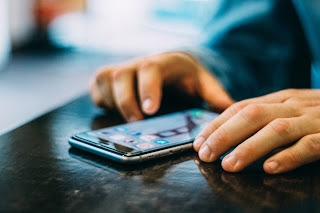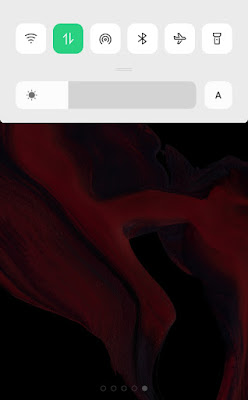Mobile has become a very useful device these days so here we will discuss about some mobile settings.These settings will necessarily be useful to you.
• Enable Dark Mode and Enjoy New Look
Dark mode is not only reduces the strain that smartphone displays cause on our eyes, but it also improves battery life because it takes less power to display dark backgrounds.
Not only this, dark mode also gives a new look to our mobile and it is better than simple mode.
Depending on which version of Android your phone is running, and what company made your phone, you may have to dig around the settings app to find a dark mode. If your phone runs Android 10 or newer, you'll be able to turn on systemwide dark mode. If it runs Android 9, don't despair. Plenty of apps have their own dark-mode option in the settings that you can use whether or not you have Android 10.
• Turn off Auto Brightness for Save Bettry Life
Please Turn off auto screen brightness and set the Brightness slider to under 50%. The brighter your screen, the more battery power it requires. Pull down the shortcut menu from the top of the screen and adjust the slider And off A type icon means Auto Brightness.
Some phones also have a toggle for auto brightness in the shortcut panel But you have not Option , you will need to open the settings app and search for "brightness" to find the setting and turn it off.
• Set Hotspot Password for security
• Enable Data Saving Mode For Save Mobile Data
• Clear Cached Data for More Space
The junk file is created due to the usage of the application in our mobile. This junk file is the cached data of the application. By clearing it, we can increase the space of the mobile.
To do clear cached data, first select the "Additional settings" option in the mobile settings then click on clear cached data inside the storage option to clear the cached data
I hope you better understand about mobile important settings in Android device and how to do it , there are many Android settings but I am about you Some main settings if you like this post please comment below. Thank you for visiting my post.