Instagram is being used a lot these days so you need to remember some essential settings that will help you.
 |
| Important instagram settings |
If you are an instagram user I will tell you the settings in this post that you may not know, And I hope my post helpful to you for Instagram. Here I will tell you about some privacy settings and account settings that if you don't know about it then you may need an idea. And if you don't know instagram privacy settings then this post will be very helpful for you.
What We will discuss the settings for instagram ?
• Turn off "Activity status"
• Dark theme
• Private your profile
• Change language
• Comments control
• Push notifications
• Switch to professional account
• Recover deleted posts
Turn off "Activity status"
 |
| Activity Status Setting |
Dark theme
Private your profile
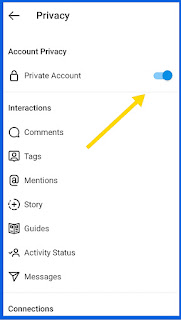 |
| Private profile |
Change language
Comments control
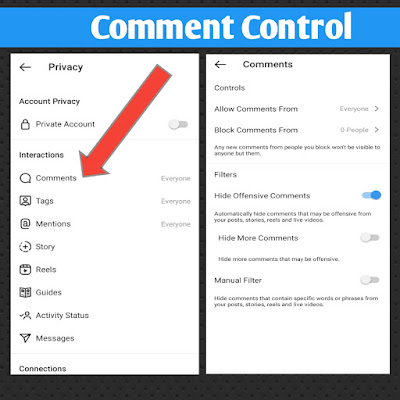 |
| Comment Control |
Push notifications
Switch to professional Account
If you want to make your Instagram account a professional account, this setting will make your account a business or professional creator account with more options For example, in your profile along with the edit profile, two other menus called "promotions" and "insights" will be added. These settings are for people who want to work as a business on instagram or as a good creator.
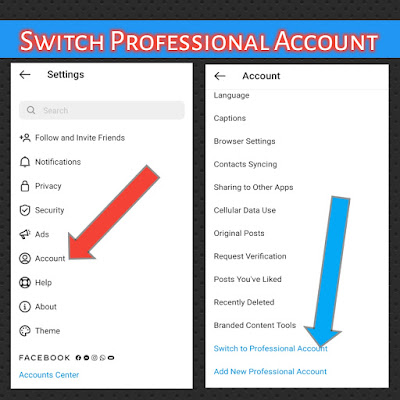 |
| Switch Professional Account |
How to switch Professional Account in instagram ?
• To switch to a professional account on Instagram, you must first go to Settings and select the Account option shown by the red arrow as shown in the image above, then you will get the last one called "Switch to professional Account" Which is shown by the blue arrow as per the image above.
Recover deleted Post
With this setting you can easily recover a recently deleted post if you want to recover it after your post has been deleted on instagram. This setting works for you when you delete an important post and you can easily recover it if you want to recover it.
How to recover deleted Post in instagram ?
• To recover a recently deleted post, first select the "Account" name option in the Instagram settings, then you will see an option called "recently deleted" below, from where you can view and recover deleted posts Easily.
So, i hope you have understood all the settings and will be helpful, if you like my post please let me know by commenting below and also give your opinion thanks for reading my post.
____________________________________
Related tags :
Important instagram settings
Instagram Privacy Settings
Instagram Privacy Settings That You Should Know
Instagram Story settings
Advanced settings instagram
Instagram login
